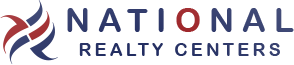1 of 3 | NRC Social Media Banners
Here are new updated NRC Social Media Banners for you to use.
Simply click on an image below to download a banner.
For all the details, please watch this video.
Facebook #1
Facebook #2

REALTOR.com
By the way if you need a banner for another social media platform, just let us know and we’ll make one for you.
2 of 3 | NRC Realcomp Banner
Here’s how to add a custom banner to Realcomp
For all the details, please watch this quick demo
1. Login to Realcomp
2. Click RCO# MLS
3. Under the My RCO tab, select Settings
4. Under My Info, select Header & Footer
5. LEFT Click and Save Banner below….
6. Upload Banner
7. Select Contact Info
8. Branding TEXT Color = #ffffff
9. Branding LINK Color = #ffffff
10. Save
3 of 3 | Authensign Banner for E Signatures
Here’s how to add a custom banner to Authentisign for E-Signatures
For all the details, please watch this quick demo
1. Login to Realcomp
2. Click Transaction Desk
3. Click Setup (Left Side Menu)
4. Click Preferences
5. Click Branding
6. Upload Your Custom Banner
7. Optional – Double Check Your Contact Info
FYI… You will receive your custom banner in a separate email.
Here’s an example….
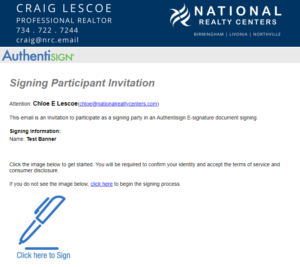
If you have any questions, please feel free to contact me anytime.
I am always here to help.
Thanks!
Craig